Identify Your Bluetooth® Driver Version
| Important Note | Before trying to identify or install the Intel® Bluetooth drivers, check with your Original Equiment Manufacturer (OEM) to ensure your system has Intel(R) Wireless Bluetooth® hardware installed. Some OEM devices might use different combinations of third party Bluetooth devices. |
Click or the topic for details:
Option one (recommended): Automatically identify and update your drivers and software
Intel® Driver & Support Assistant (Intel® DSA) is the easiest way to identify your Intel® Wireless Adapter and driver version. 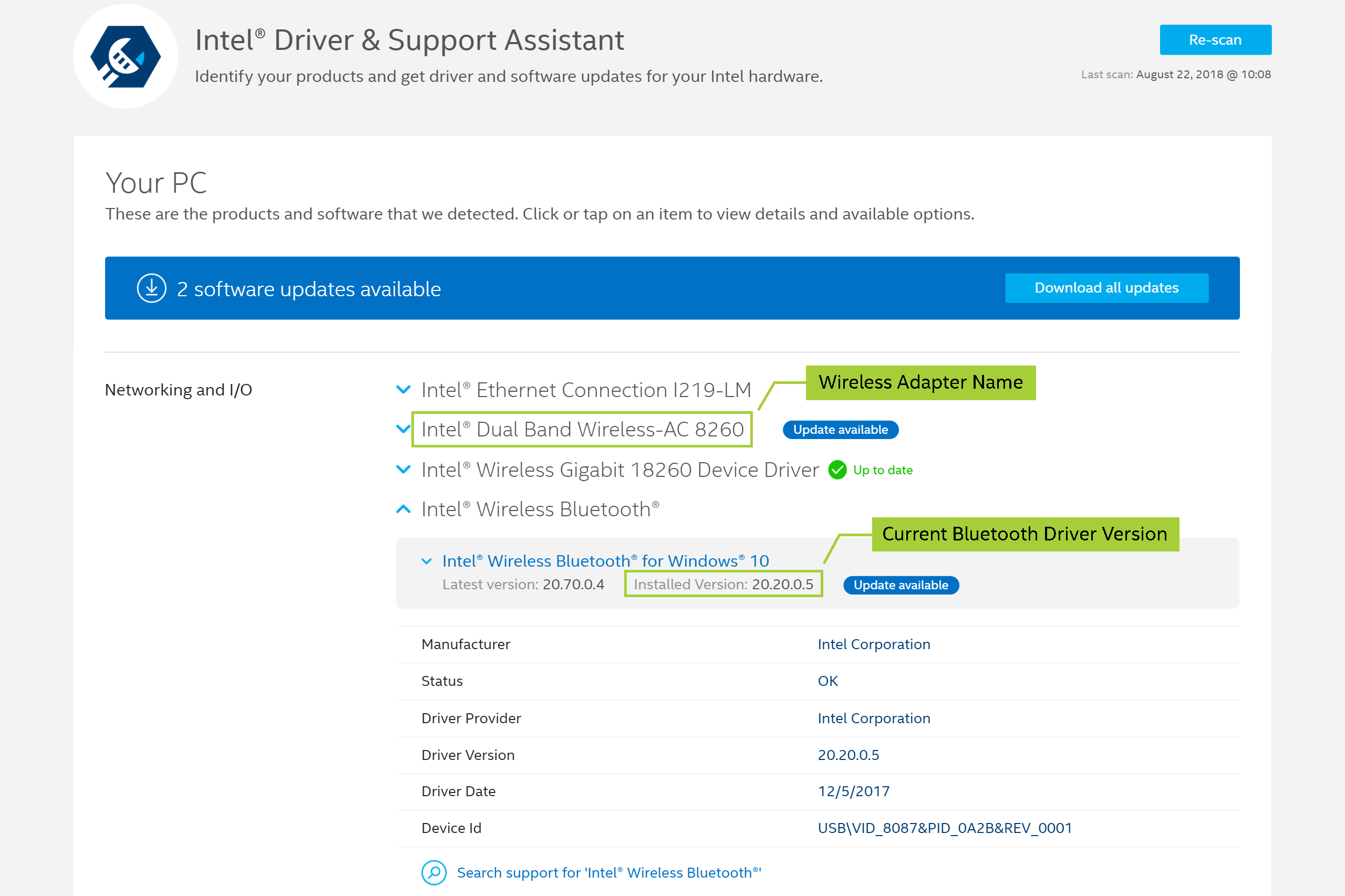
| Note | If you don't see the Bluetooth component, restart your system and run the Intel DSA again. If the issue persists, see Contact Support at the bottom of this page. |
Option two: Manually identify your Intel® Wireless Adapter and Bluetooth driver version to download the correct drivers
Select your operating system, and follow the steps to identify your Intel® Wireless Adapter and Bluetooth driver version.
- Right-click the
 button in the bottom left corner of the screen.
button in the bottom left corner of the screen. - Select the Device Manager.
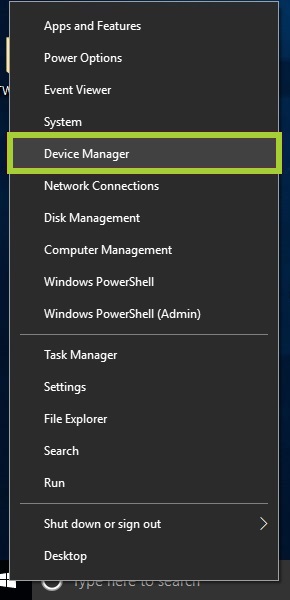
- Select Network adapters to expand the section and the Intel Wireless Adapter is listed. Example: Intel® Dual Band Wireless-AC 8265.
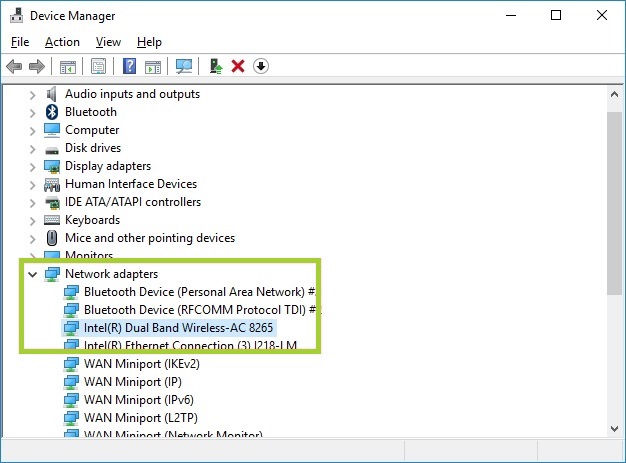
- Select Bluetooth to expand the section and double click on Intel® Wireless Bluetooth.
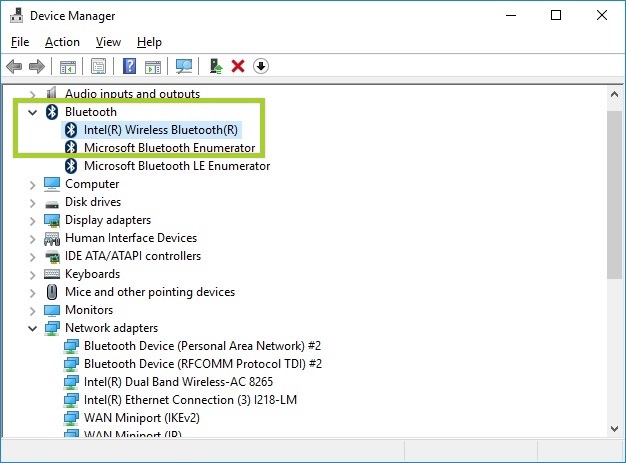
Note If you don't see the Bluetooth component, restart your system and repeat above steps again. If the issue persists, see Contact Support at the bottom of this page. - Select the Driver tab and the Bluetooth driver version number is listed in the Driver Version field.
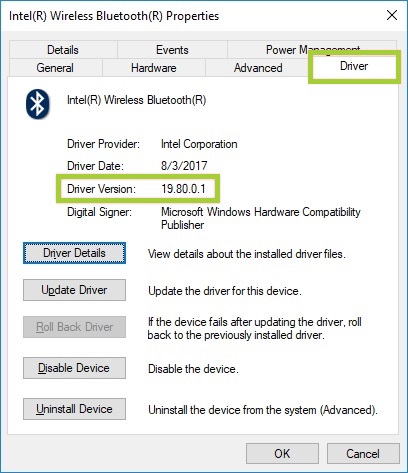
- Right-click the Start
 button in the bottom left corner of the screen.
button in the bottom left corner of the screen. - Select Device Manager.
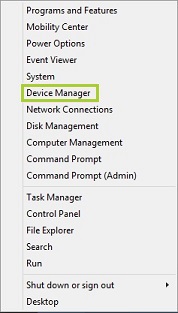
- Click Network Adapters to expand the section. The Intel® Wireless Adapter is listed. Example: Intel® Dual Band Wireless-AC 8265.
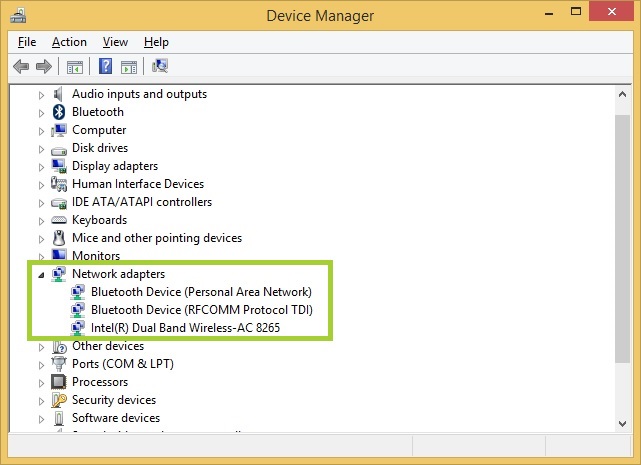
- Select Bluetooth to expand the section and double-click on Intel® Wireless Bluetooth®.
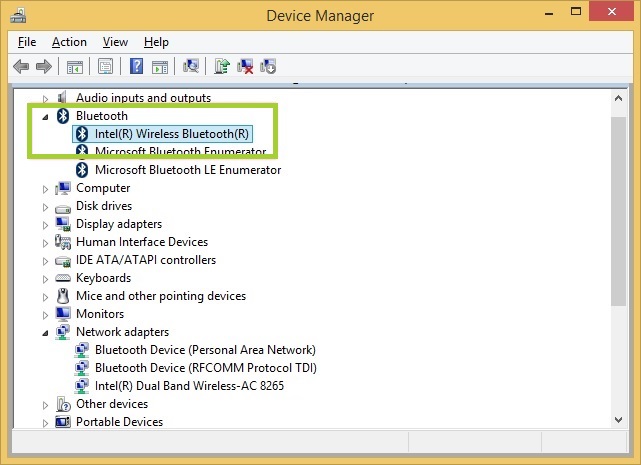
- Select the Driver tab and the Bluetooth driver version number is listed in the Driver Version field.
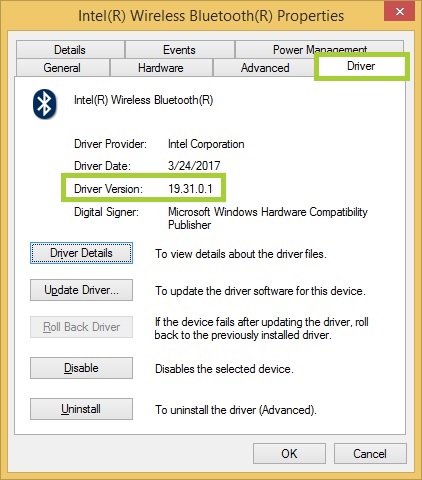
| Note | If you don't see the Bluetooth component, restart your system and repeat above steps again. If the issue persists, see Contact Support at the bottom of this page. |
- Click Start
 button in the bottom left corner of the screen.
button in the bottom left corner of the screen. - Right-click Computer and select Manage.
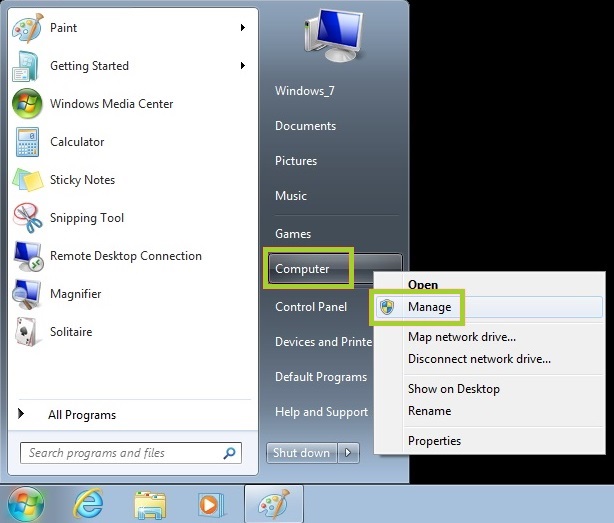
- Select Device Manager in the left pane.
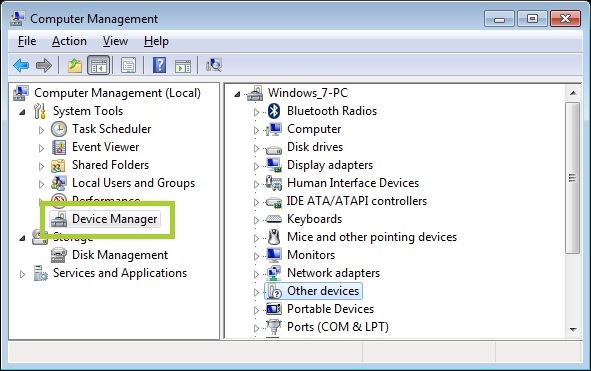
- On the right pane, select Network adapters to expand the section. The Intel® Wireless Adapter is listed. Example: Intel® Dual Band Wireless-AC 8265.
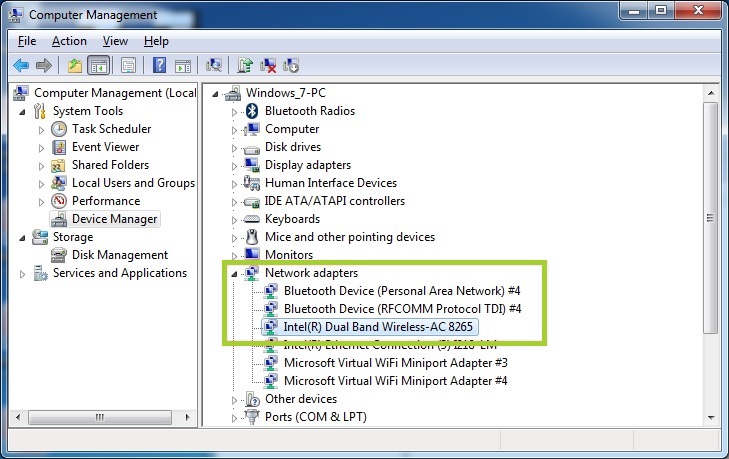
- Select Bluetooth to expand the section and double-click on Intel® Wireless Bluetooth®.
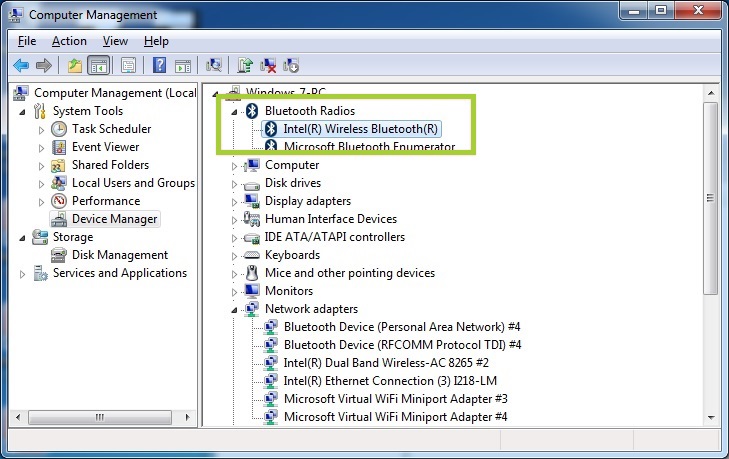
- Select Driver tab and the Bluetooth driver version is listed in Driver Version field.

| Note | If you don't see the Bluetooth component, restart your system and repeat above steps again. If the issue persists, see Contact Support at the bottom of this page. |
After you identify your Intel® Wireless Adapter name and Bluetooth driver version, you can download the latest driver here.
If you still have issues finding the Bluetooth hardware or installing the driver, contact Intel Customer support